How to Backup/Restore WhatsApp Chat Messages and Photos on iPhone and Android Device
To get started, ensure that iCloud Drive is turned on for WhatsApp Backup. Open Settings app → Apple ID banner → iCloud → Turn on the switch next to iCloud Drive and then ensure that the switch next to WhatsApp is turned on.
Step #1. Launch WhatsApp on your iPhone.
Step #2. Now, tap on Settings icon at the bottom right corner.
Note: On your Android device, tap on the menu button at the top right corner and select Settings.
Step #3. Next, tap on Chats and then hit Chat Backup.
Sponsor Ads:
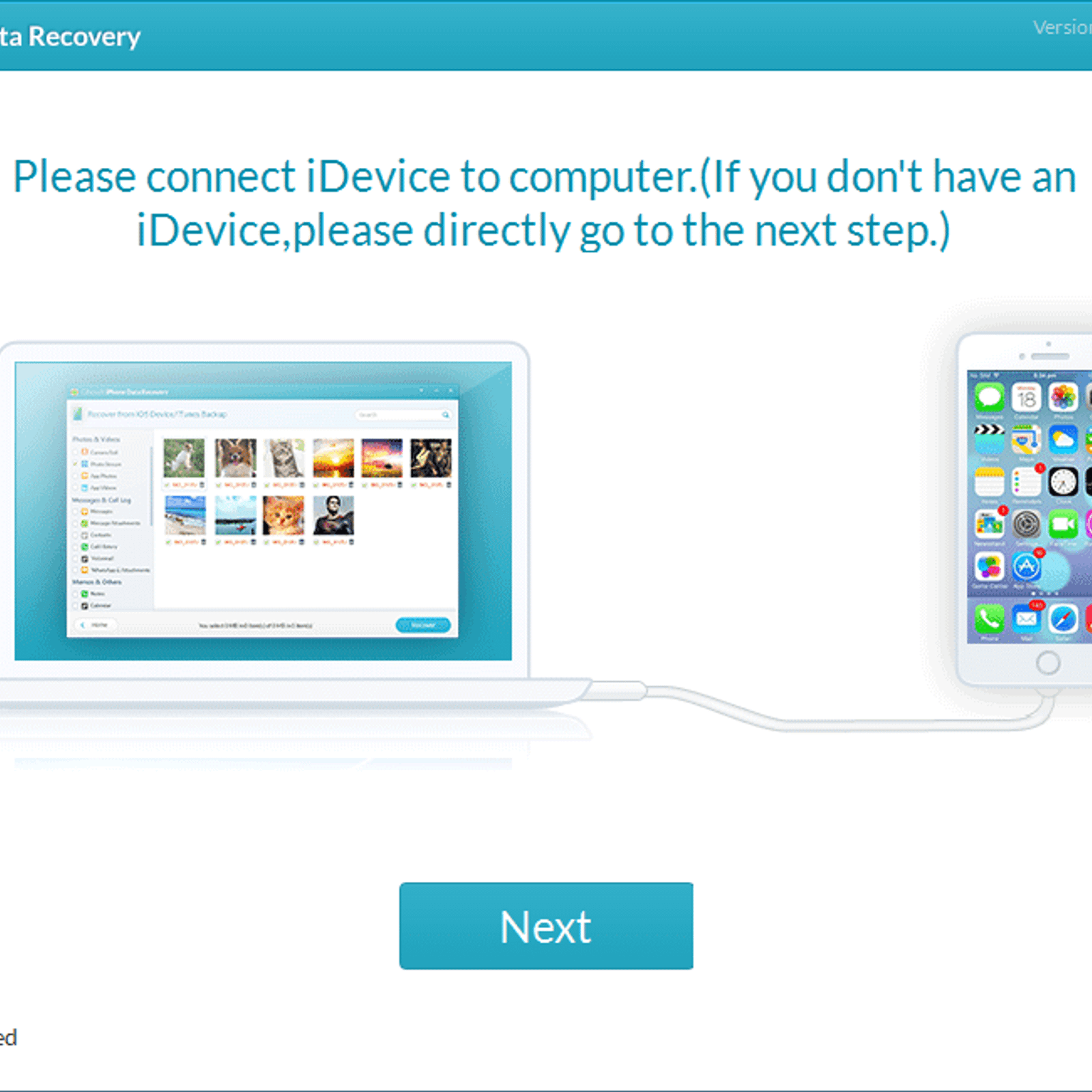
Gihosoft Free iPhone Data Recovery is a professional iPhone Data Recovery software to get back all your lost text message, photo, video, call history, note, contact and more from iPhone/iPad/iPod Touch. It offers a full solution to recover your lost data in different tough situations. Besides recovering data directly from iPhone, iPad and iPod touch, it also allows you to recover data from iCloud and iTunes backup files.
iPhone backup unlocker:Recover iTunes Backup Password.
iPhone backup extractor free:The best iPhone Backup Extractor software to extract photos, text messages, contacts, voice memos, note, WhatsApp, Viber and etc from iPhone/iPad backup.
Comment and win free lifetime registration code of Gihosoft Total Video Converter.
Youtube/Tumblr video downloader - Download Youtube/Tumblr video lets you convert and download Youtube/Tumblr to MP4 and MP3 for Free!
Step #4. Next up, you have the option to include videos in your backup. If you want to bring all of your sent/received clips onboard, make sure to turn on the switch next to Include Videos. Then, tap on Back Up Now.
Up next, let the app back up your chat history peacefully. The time it takes to get it done depends on the size of the file and the Internet speed.
Auto Back Up WhatsApp Chat History
If you don’t want to back up the chat history manually, go for the auto-backup option. You can choose to get it done daily, weekly or monthly. To do so, follow the same steps mentioned above and then tap on Auto-Backup. Next, select the preferred frequency.
Tip: If you are on limited bandwidth or don’t want to use the cellular data to back up the chat, go to Settings app → Cellular → iCloud Drive and turn off the switch next to it. From now onwards, WhatsApp will use only your Wi-Fi to back up the data.
No comments:
Post a Comment